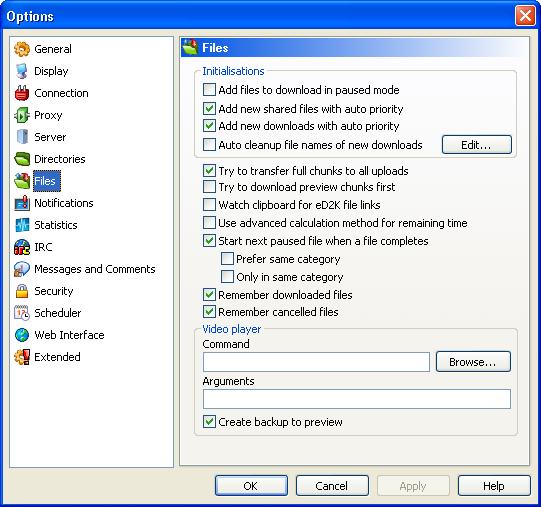
Initialisations
o Add files to
download in paused mode
When the download list already contains 20 or more items, this option
comes in handy as all new downloads are added with a paused
status rather than waiting status. This allows you to still
queue files without overloading eMules connections. Also see Start
next paused file when a file completes.
o Add new shared files with auto priority
Completed files or new shared files will be set to auto priority. With
auto priority eMule will manage the priority according to the number of
requests for a file. Files with only a few requests will get a high
priority whereas files with many requests will get a low one. This
helps to increase the availability of rare files in the network and is
recommended to use.
o Add new Downloads with auto priority
Similar to the option above this one applies to files added to the
Transfers list. According to the number of sources found for a download
its priority will be adjusted automatically.
|
Found sources
|
Priority
|
|
0 - 40
|
High
|
|
41 - 80
|
Normal
|
|
81+
|
Low
|
o Auto cleanup filenames of new downloads
This option automatically cleans up filenames whenever a new download
is added to the Downloads list. Special characters like _ , . , [] are
removed or replaced by a blank and the first letter of each word is
capitalized. Further, special strings which can be defined using the
Edit button are also removed from the file name. There are
already strings defined which will be used but new ones can be easily
added by using | as separator.
Warning:
Images for CD recording software often consists of more than one file,
e.g. *.cue/*.bin (CDRWin), *.mds/*.mdf (Alcohol120%),
*.ccd/*.../files/help/1033/*.sub (CloneCD), *.bwt/*.bwi/*.bws
(BlindWrite). The option should not be used when downloading such
files. Changing the filename will result in error messages when trying
to burn them as the correct filename is also saved within these
files.
If you change the filename anyway, it has to be replaced in the
according layout files, too. For *.cue files this can easily be done
with Windows notepad but the other formats mostly require some hex
editor like UltraEdit or WinHex.
Note:
Files in the transfer list can be cleaned manually by selecting them
then pressing CTRL+F2.
Try to transfer full chunks to all uploads
When turned on, this option tell eMule to upload until a chunk is
completed. The advantage of this is that the availability of the files
will increase as only full chunks can be shared. When releasing a new
file this option greatly increases sharing efficiency. Using it is
recommended in any situation, as it improves the quality of shares on
the network.
Try to download preview chunks first
For the preview function to work the first and last chunk of a file
have to be downloaded already. This option will try to get them first.
It is not recommended to turn it on, as it will have negative effect on
the availability and distribution of the files - the preview chunks
will be distributed for more than the other chunks.
Watch clipboard for eD2k-filelinks
Copying an eD2k Link via CTRL+C from a website or any other source will
pop up a message asking if this file should be added to the Transfers
list.
Use advanced calculation method for remaining
time
This will affect how eMule calculates the time remaining for a
download. The default method is based on the current download speed for
this file, whereas the advanced method takes the average speed since
adding this file into account.
Start next paused file when a file
completes
If a file is completed and you have paused
files in your download list, one of them is automatically resumed.
Pausing files or adding files in paused mode together with this
function will care for a constant amount of sources (for normal DSL it
should not go far above 3000) without slowing eMule down due to
connecting too many sources.
o prefer same category
This option is only available if Start next paused file when a file
completes is used. If
Categories are used, eMule will try to resume a file from the same
category as the finished one was.
o only in same category
This will enforce that only a file in the same category as the finished
one will be resumed.
Remember downloaded / cancelled files
This option affects how search results are displayed. Every file that
has been already downloaded or has been cancelled will be displayed
green in the search results. Also a new column is added to the results,
which shows whether the file was cancelled or already downloaded. This
option is useful to keep track of similar files. It works even when the
file is no longer shared or has been moved to another folder.
The cancelled files are saved in the cancelled.met file and already
downloaded files are saved in the known.met file, both located in
eMule's install directory.
Video Player
If this box is empty, eMule will use the default media player
associated with the filetype you are trying to preview. If a path to
another player is specified here, this one will be used instead.
Usually most media players need a temporary file as they do not handle
the gaps in unfinished files very well. If a default player is used the
box Create backup to preview should be checked. A video player
which does not need this temporary file is VLC - VideoLAN Client which could be
used to preview files from eMule instead of the default player. For
more information also see
Previewing Files.
Applies to version: .47c +
Last update on: 2006-09-16 by TubularBell
| 